Light Probes in Unity
Verbatim extracts from https://learn.unity.com/tutorial/introduction-to-lighting-and-rendering#5c7f8528edbc2a002053b532
Light Probes
Only static objects are considered by Unity’s Baked or
Precomputed Realtime GI systems. In order for dynamic objects such as
interactive scene elements or characters to pick up some of the rich bounced
light that our static geometry receives, we need to record this lighting information
into a format which can be quickly read and used in our lighting equations
during gameplay.
We do this by placing sample points in the world and then
capturing light from all directions. The color information these points record
is then encoded into a set of values (or ‘coefficients’) which can be quickly
evaluated during gameplay. In Unity, we call these sample points, ‘Light
Probes’.
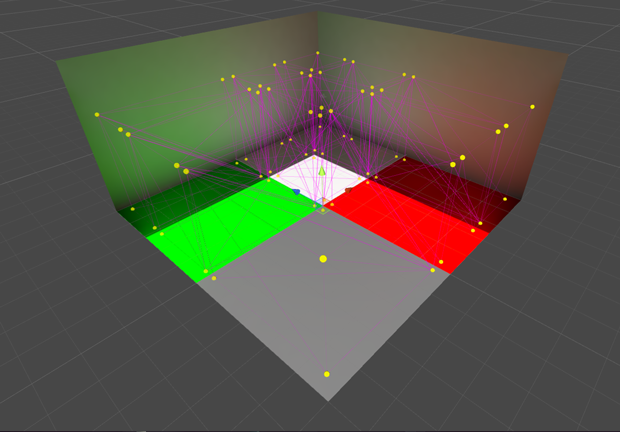
Scene using Light Probes. Notice how they have been placed
in greater density around areas of lighting change - such as shadows or color
transition.
Light Probes allow moving objects to respond to the same
complex bounced lighting which is affecting our lightmaps regardless of whether
Baked GI or Precomputed Realtime GI is used. An object’s mesh renderer will
look for the Light Probes around its position and blend between their values.
This is done by looking for tetrahedrons made up by the position of Light
Probes, and then deciding which tetrahedron the object’s pivot falls into. This
allows us to place moving characters in scenes and have them appear properly
integrated. Without Light Probes, dynamic objects would not receive any global
illumination and would appear darker than surrounding, lightmapped geometry.
By default there are no Light Probes in a scene so these
will need to be placed using a Light Probe Group (GameObjects>Light>Light
Probe Group).
If the ‘Auto’ box is checked at the bottom of your scene
precompute settings (Lighting>Scene>Auto), Light Probes will update
whenever changes are made to the scene lighting or static geometry. Otherwise
they will be updated when the Build button is clicked.



Comments
Post a Comment