Emissive Materials in Unity
Emissive materials in Unity. Verbatim extracts from https://learn.unity.com/tutorial/introduction-to-lighting-and-rendering#5c7f8528edbc2a002053b532
Emissive Materials
Whilst Area Lights are not supported by Precomputed Realtime
GI, similar soft lighting effects are still possible using ‘Emissive
Materials.’ Like Area Lights, emissive materials emit light across their
surface area. They contribute to bounced light in your scene and associated
properties such as color and intensity can be changed during gameplay.
‘Emission’ is a property of the Standard Shader which allows
static objects in our scene to emit light. By default the value of ‘Emission’
is set to zero. This means no light will be emitted by objects assigned
materials using the Standard Shader. The HDR color picker can be used to select
colors with intensities beyond the 0-1 range in order to create bright light
effects similar to those of Area Lights.
There is no range value for emissive materials but light
emitted will again falloff at a quadratic rate. Emission will only be received
by objects marked as ‘Static’ or “Lightmap Static’ from the Inspector.
Similarly, emissive materials applied to non-static, or dynamic geometry such as
characters will not contribute to scene lighting.
However, materials with an emission above zero will still
appear to glow brightly on-screen even if they are not contributing to scene
lighting. This effect can also be produced by selecting ‘None’ from the
Standard Shader’s ‘Global Illumination’ Inspector property. Self-illuminating
materials like these are a useful way to create effects such as neons or other
visible light sources.
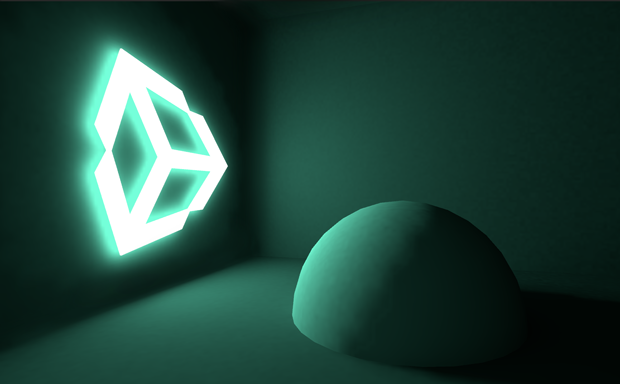
Simple neon sign created using the ‘Emission’ property of
Unity’s Standard Shader. Notice how the emission from the sign is still
shadowed by static geometry - in this case, the sphere.
Emissive materials only directly affect static geometry in
your scene. If you need dynamic, or non-static geometry - such as characters,
to pick up light from emissive materials, Light Probes must be used. Changing
emission values at gameplay will update Light Probes interactively and the
results will be visible on any objects presently receiving light from those
probes



Comments
Post a Comment